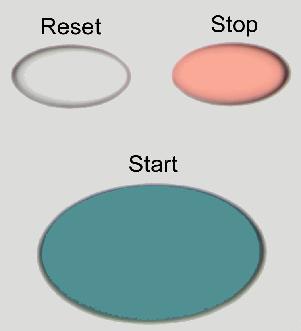- Describe Original
- Copy Settings
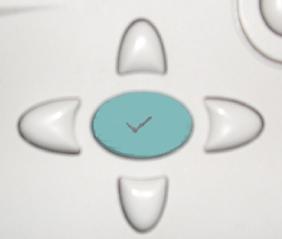
The default settings on the PDF scanner are set for a standard letter-sized, black & white PDF file to be created from mixed-media (text and image content). You may adjust these settings by accessing the different options:
- Describe Original allows you to adjust...
- Size (letter, legal, etc.)
- Sides (one-sided or two-sided document)
- Content (Text, Image/Photo, Mixed-media)
- Copy Settings allows you to adjust the copy machine functions of the PDF scanner. This option is not relevant to the creation of a PDF document.
- Email allows you to define the From, To, Cc, and Subject fields as you would when sending any e-mail. There is also a Settings button which enables you to change...
- Color (black & white or color)
- File Type (PDF, TIFF, MTIFF, JPEG)
Note
The PDF scanner searches by e-mail address, not by name, so you will need to know the email address of the recipient you wish to receive the PDF file.