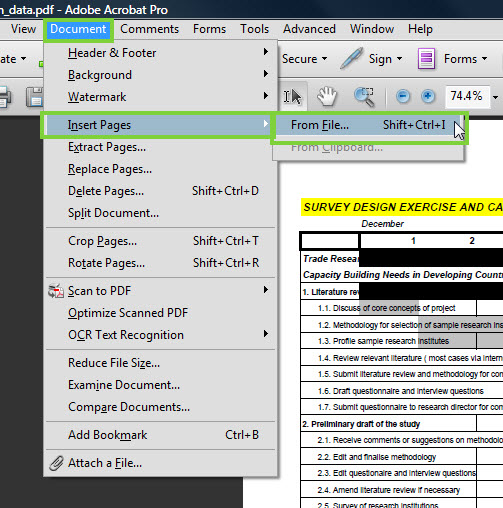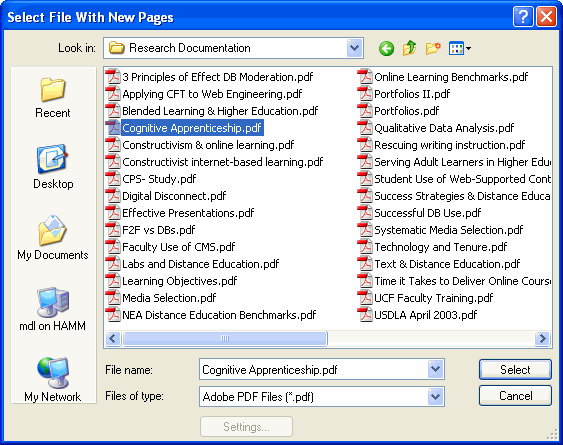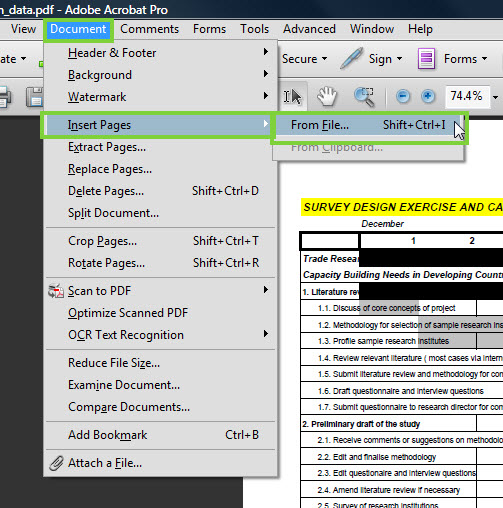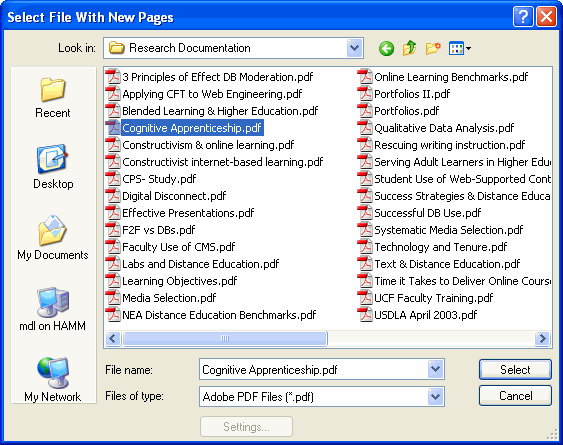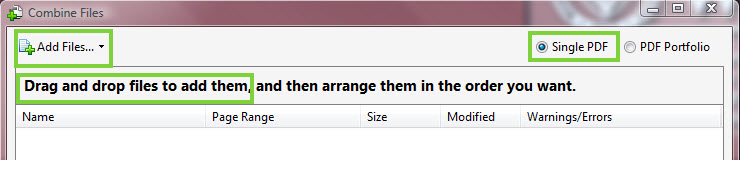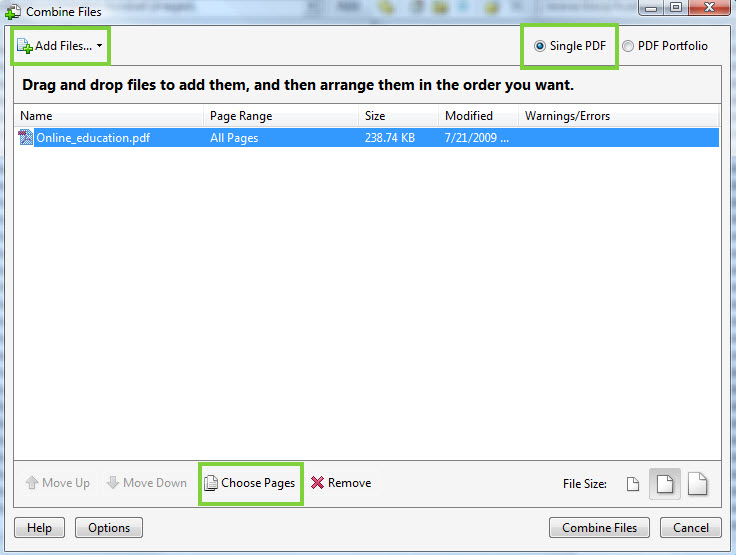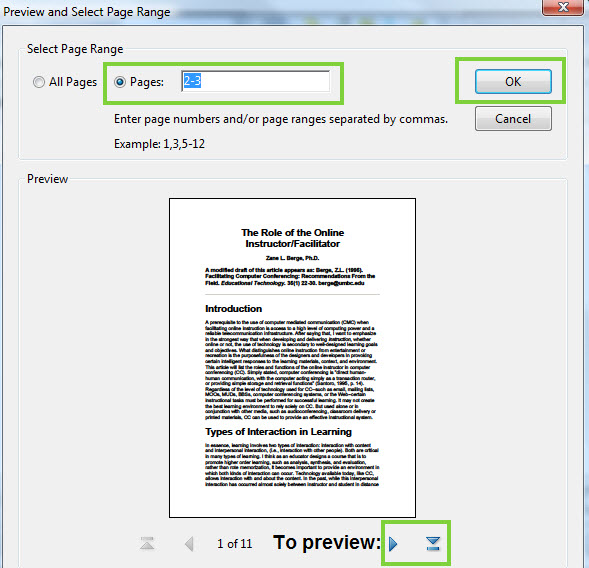[an error occurred while processing this directive]
Benefits of Combining PDF Files
- Combining PDF Files can make for easier organization and submission.
Adding a Page
- Open the original file that you want to insert another PDF file into by choosing File > Open and navigating to the document.
- From the menu bar, select Document > Insert Pages.
- Navigate to and select the file you want to combine with the original file.
- On the dialog box that appears, choose the page location where you want the new file or selection of pages to appear, and click OK.
Alternatively, you may merge two PDF files together using a different method:
- Open Acrobat and choose the Create PDF option from the “Getting Started with Adobe Acrobat 9 Professional” window. Alternatively, if you have already opened Acrobat, open the
Combine menu and select Merge Files into Single PDF, as indicated in the image below.
- Click the Add Files icon or Drag and drop to add the files you would like to merge together into a single PDF file.
- To merge only select pages from one or more of the files, select the file in question and click the Choose Pages button.
- Click the Pages radio button, and enter the selection of pages you want to merge. Click OK when you have finished selecting the pages.
- Since you are creating a single PDF file, leave the radio button on Merge files into a single PDF on the next window, then click Combine Files to start the process of merging the files. The speed at which the file is created varies depending on the number and size of files being merged. After the file has been created, click File then Save As, choose a location for the file, give the new file a name, and click Save.
Related Resources
[an error occurred while processing this directive]