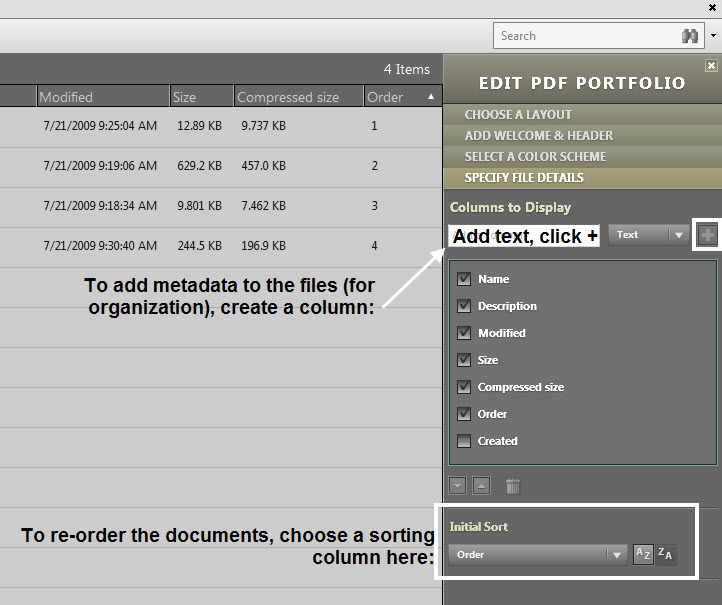Steps in Creating a Portfolio in Adobe Acrobat - click to expand.
- Click File - Create a PDF Portfolio or Combine - Assemble a PDF Portfolio.
- Drag and drop the files that you would like to include onto the dashboard, as below, or click Modify - Add Files.
- Choose the layout that you would like to use. Please note that Acrobat 9.1 has more options than version 9. If you would like to create your own layout, you can find instructions on this external site.
- Add a Welcome and Header if you would like.
- Choose a Color Scheme, or create your own.
- Organize your files using the Specify File Details option.


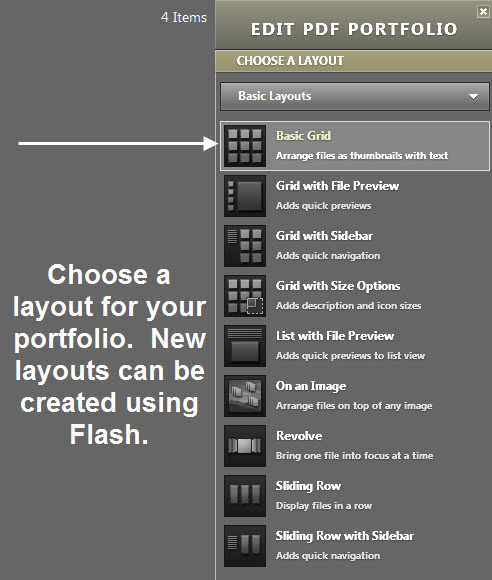
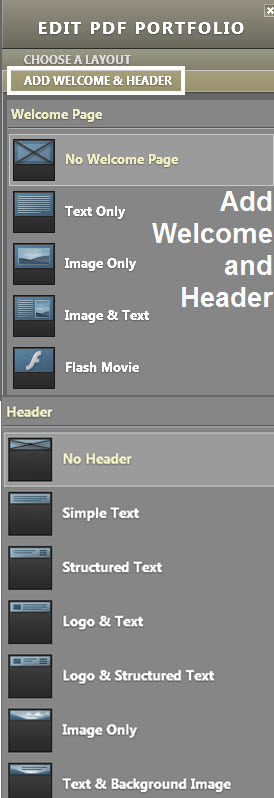
A Header can give your Portfolio a uniform look.

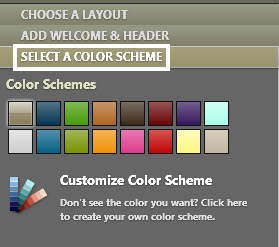
Although you can change the names of your files, please be sure to leave the file extension in order for it to open properly.